How to sell remotely - tools to support salespeople
Many changes await us. Some we can already see, others we will discover gradually.
Certainly the way we communicate with our customers will change. I think that even after the limitations of face-to-face meetings cease, we will find that it is possible to conduct effective meetings without being in the same room.
That's why in this article you'll learn about the proven and recommended tools I've found that make remote B2B sales and marketing easier.
Video calls
Naturally, the first association when organizing a remote meeting is a teleconference or simply a phone call. I encourage you to try video calls. It offers several benefits:
- Better contact with the caller. 90% of our receptors are tuned to image processing. Therefore, a video call is much better at engaging and facilitating communication. Non-verbal language is just as important as what we say, so if you want to have effective conversations and build rapport, turn on the webcam on your computer or phone.
- Slide and screen presentation capability. If you want to present slides or content you have on your computer, video chat tools give you the ability to do so. Many tools even give you the ability to work on documents together, although this takes some practice.
- Better communication with multiple participants. If your meeting involves more than two people, video teleconferencing makes perfect sense. By seeing the reaction and behavior of the participants, you can better guide the meeting.
- Ability to record meetings. If you want to provide a record of the meeting to someone who couldn't attend, video conferencing tools allow you to record the session. In the case of phone calls, this is quite complicated and smartphone operating system vendors are beginning to block the phone call recording capabilities available in some applications.
Tools I recommend for video calls
There are many video conferencing tools that are available for free. Even manufacturers of enterprise-grade tools provide free versions of their programs. I use the following systems on an ongoing basis (order does not matter):
- Microsoft Teams - works well as an internal communicator and video conferencing tool. It gives you the ability to record meetings and blurs the background so you don't have to worry about distracting participants with what they see behind you. Available for free in a limited version, but for meetings of a few to a dozen people absolutely sufficient. Integrated with Office 365, so it's easy to switch to it. Here's a practical application of background blur.
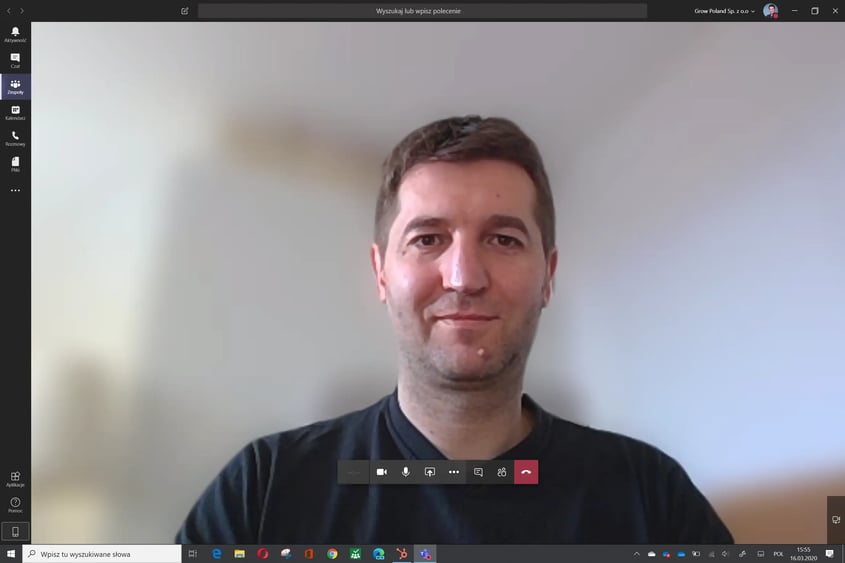
Teams has one feature that, at a time of sudden increase in webinar usage and consequent temporary availability problems, can come in very handy. Thanks to the way the content is presented, the bandwidth load can be reduced by up to 90%. How does this happen? Well, the moment you want to show a PowerPoint presentation to webinar or meeting participants, most webinar systems simply use the screen capture function. This puts a strain on already strained connections, because every pixel of your presentation has to be sent to attendees (in the big picture). Teams instead launches a PowerPoint reader in your browser or app and instead of sending you pixel-by-pixel screen data, it sends you a link to the associated slides. This way the data is not refreshed as often and the load on the link is reduced. In addition, participants, with the instructor's permission, can change the slides themselves to, for example, return to material they want to understand better.
Details can be found in the video below.
- Cisco Webex – very popular in medium and larger companies. If you serve such clients, you will certainly come across it. Importantly, Cisco provides its tool free of charge for meetings of up to 100 participants in HD quality with presentation sharing. The meeting duration is unlimited. Join the meeting from a PC, mobile device, video terminal and phone (toll-free access number in Poland and other countries).
The system is supported by a variety of hardware solutions, is perfectly secured and known to IT administrators around the world because they provide professional networking solutions in addition to video conferencing systems. Webex also takes care of your privacy by allowing you to blur the background or replace it.
Combined with Webex, Teams becomes a very versatile communication platform for group collaboration. Like Microsoft Teams, Cisco's solution integrates with Office 365.
Cisco has made it a goal to make meetings interactive, no matter if they are online or blended. That's why they're investing a lot in hardware solutions that connect a wide variety of devices and enable people to collaborate.
Cisco hardware combined with Webex gives you almost "TV-like" video and audio quality. If you want your webinars and streaming to make a professional impression, consider Webex. I'll say from experience that after a teleconference on good Cisco equipment, any webinar on "normal" kit looks a bit poor :) - Zoom.
A relative newcomer that is quickly gaining popularity, especially overseas and among startups. It is available for free in a limited version. Zoom has also found a way to secure your background and allows you to swap it. Here's what it might look like: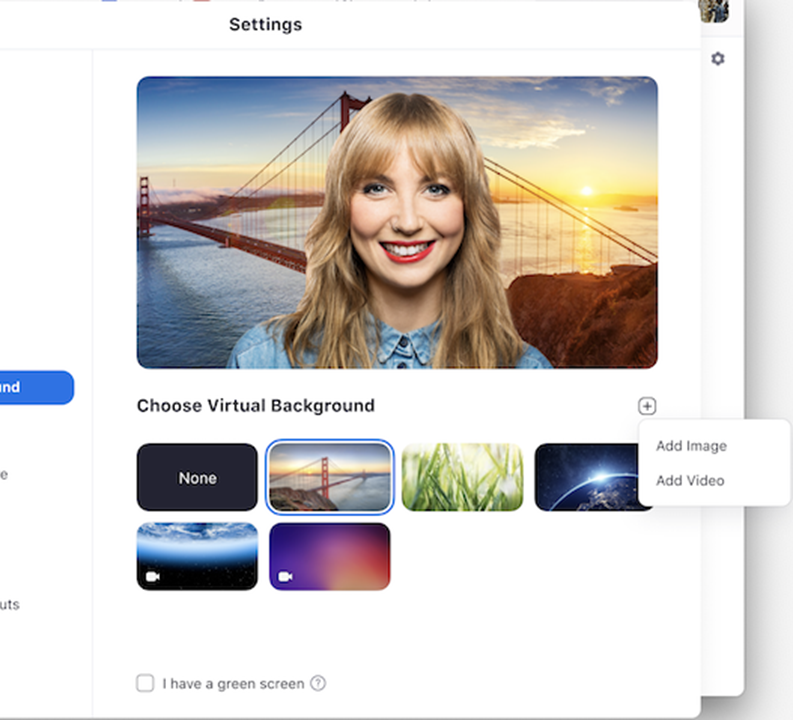 If you have a green background (green screen), the effect will be much better, but this is an option for professionals. Zoom also gives you the option to stream the meeting on YouTube Live, Facebook Live or Facebook Worklpace Live, so you can reach a wider group.
If you have a green background (green screen), the effect will be much better, but this is an option for professionals. Zoom also gives you the option to stream the meeting on YouTube Live, Facebook Live or Facebook Worklpace Live, so you can reach a wider group.
Of course, these are just a selection of tools I use often and can recommend. There are many more, and I am curious about your experiences with other tools. I would appreciate it if you share them in the comments.
I have a tip for you: at a time when many people have switched to working remotely, webinar and remote communication tools are under a lot of strain. The problem affects virtually every system. One way to reduce the risk of problems in accessing a meeting is to schedule them outside of equal hours. E.g. instead of 10:00 a.m., start at 10:15 a.m. It's a small time difference, but a big one from the point of view of system load. Thousands of online meetings around the world start at even hours and this is the reason for access or quality problems.
Quickly schedule sales calls
If you want to streamline appointment making and time booking on both sides, look out for tools that make it easier.
How it works?
- You send a link to your calendar
- The customer sees your availability
- Quickly books a time
- Receives a confirmation and invitation to your calendar
- In better systems, he also receives a link to an online meeting
- You receive information and calendar invitation
- The client and you receive a reminder a certain time before the meeting
How to use such a tool?
- Create an account
- Set availability
- Provide company information
- Publish a page for making appointments
- Put a link on your website, social media accounts, message footer
- Check your mailbox J
Examples of appointment setting tools I use or have used:
1. Calednly
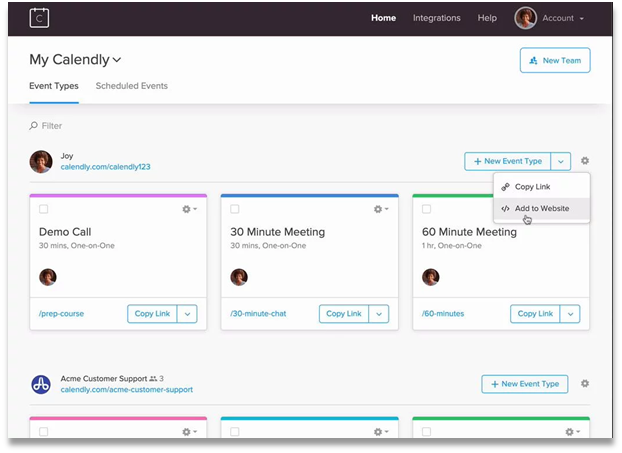
Key features of Calendly
- Free in the basic version
- Integrated with Google, Office 365, Outlook
- Easy to use
- In the paid version:
- Management of a team of consultants
- Integration with marketing automation systems
- Integrations with multiple lead generation tools
- Integrations with CRM
- Integration with remote communication tools (Zoom, GoTo Meeting)
2. Microsoft Bookings
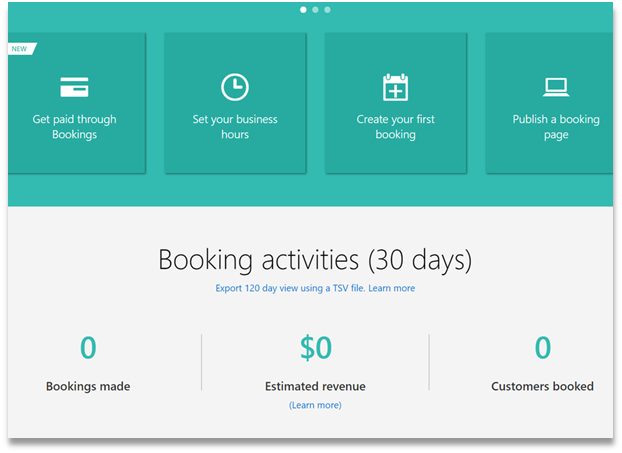
Key features of Microsoft Bookings
- Free for Office 365 users
- Integration with Office 365 calendar
- Ability to add multiple services
- Ability to add team members
- Quite a few configuration options
- Ability to organise bookings only for employees or pupils, students within one domain
- Organization and reporting of paid consultations
- Integration with Microsoft Teams - online appointment scheduling
- Extensive integration and automation options via API programming interface
- Mobile application IOS, Android
3. HubSpot - book a meeting
Key features of HubSpot Meetings
- Free in the basic version
- Integrated with HubSpot CRM and Marketing Automation
- Ability to connect Zoom for remote meetings
- Ability to schedule consultations with several experts simultaneously
- Ability to expand the registration form - in the paid version
- Integration with Google and Microsoft calendars
- Possibility to automate the booking of consultations
See how arranging consultations looks like in practice on our website.
Cooperation in a team
Good teamwork is a key element of successful sales, not only at a distance. The ability to quickly exchange information with colleagues or managers, quick access to the latest version of documents, remote access to company systems is a must for a remote salesperson.
In this area, I use Microsoft tools most often - especially Office 365. Here's how we use each tool in our sales and marketing activities:
Microsoft Teams
- Internal meetings and work on content like: website, marketing materials, customer service
- Remote meetings with customers
- Ongoing information exchange and file sharing, which automatically lands on the company's yearument repository - SharePoint
OneDrive - an online drive
- We use the corporate version (Office 365) to share and store documents. All documents from my computer are synced to the OneDrive online drive, which gives me several advantages:
- I can access them from anywhere and from any device
- I can share them at any time without sending heavy attachments, which is great for video, such as recordings from online meetings with clients
- I can save disk space on my computer because I have the choice of storing the file on my computer and in the cloud, or only in the cloud. You can see this in the graphic below:
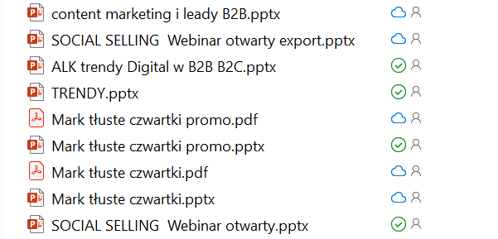
- Files with the green icon are stored locally, files with the cloud icon are only on the online drive. I can download them at any time.
OneNote
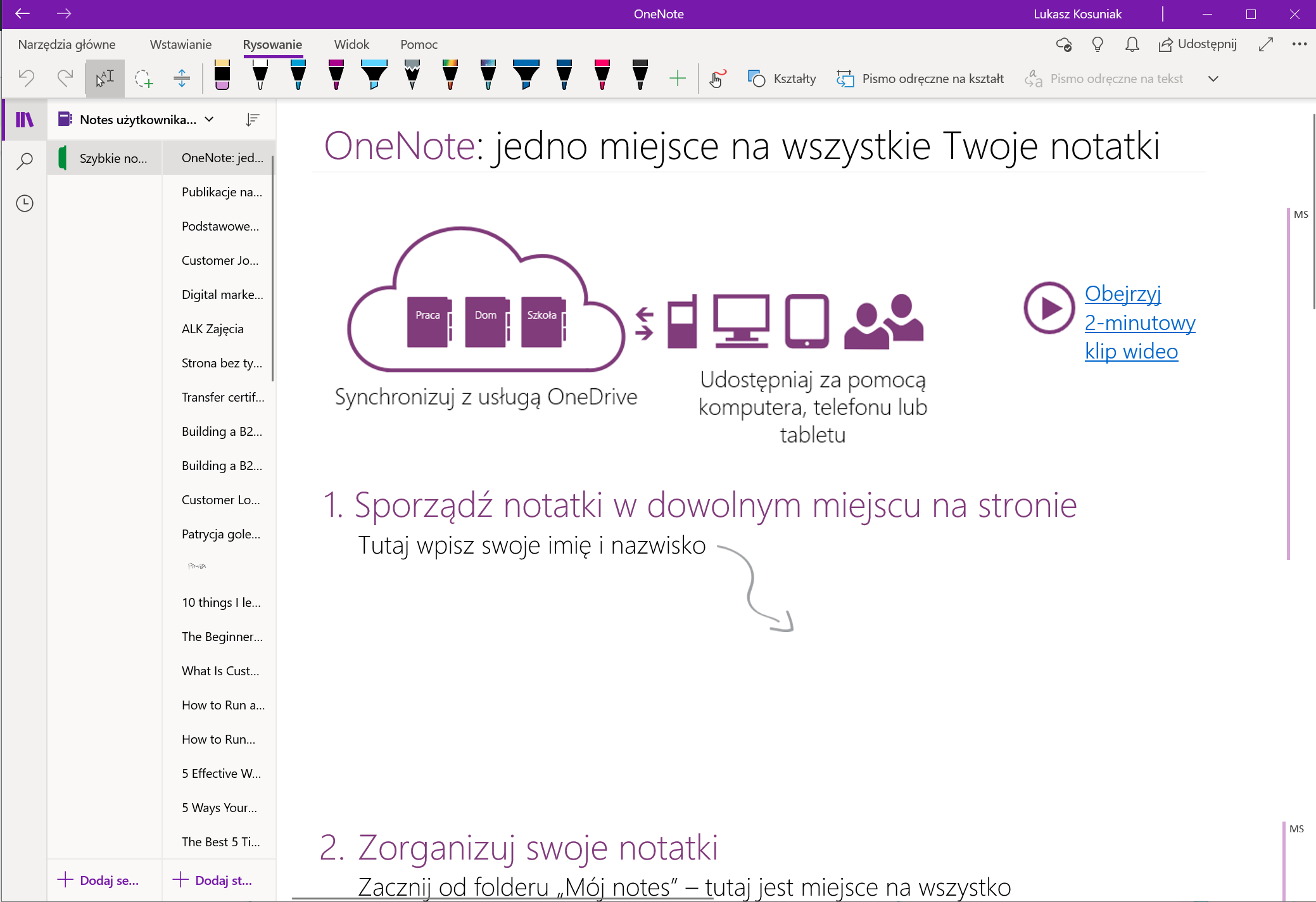
- A notepad that is brilliant in its simplicity.
- It is accessible from any device and from a browser. Its advantage is precisely simplicity, which is why I use it extensively and recommend it to clients as, for example, a knowledge base for salespeople.
- OneNote files are stored both on your device and in the cloud, so you can also access them while offline.
- Because OneNote syncs with the cloud, when someone makes changes to the notes, they are automatically sent to the people who have access to that particular notebook.
- Thanks to its simplicity, OneNote requires virtually no training and you can use it as a personal and team notebook.
- Of course, notebooks can be shared with selected people or remain yours alone. Microsoft Planner
Microsoft Planner
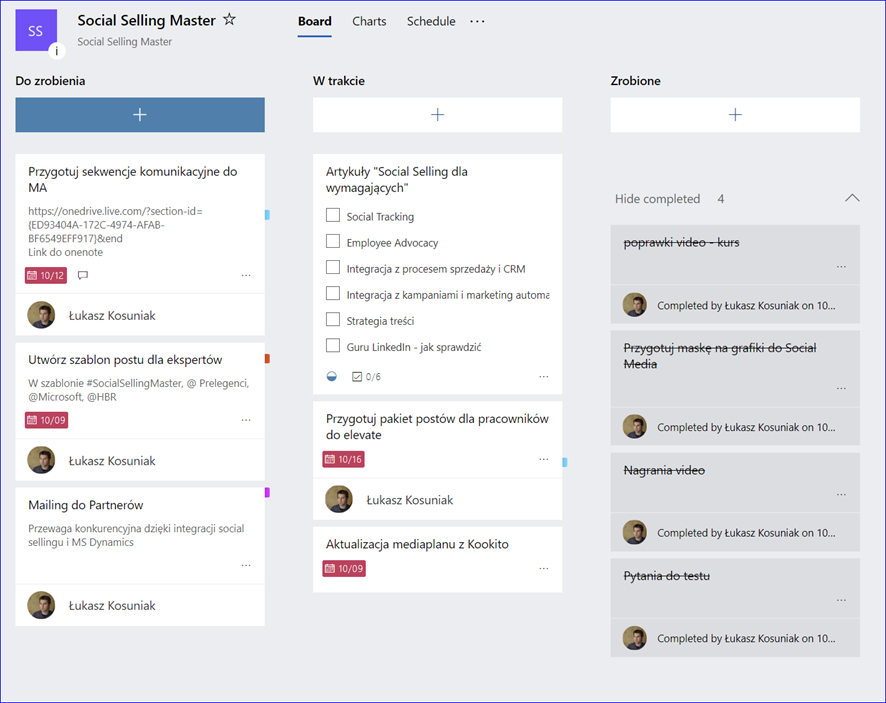
If you want to get tasks under control in a team, you will appreciate a tool to create and distribute them quickly. Trello is very popular, but since at Grow we run on Office 365, I use the equivalent - Planner. It's very well integrated with Outlook, so all tasks automatically land in my ToDo app and I find it easier to keep track of them. I really like the layout of tasks divided into Kanban cards. Each task can be supplemented with attachments and links to SharePoint, so it works well for working on documents.
Sales and contact management
I don't think I'll surprise anyone by pointing out that CRM tools can be very helpful in the work of a salesman, not just a remote one. For me, the key features of CRM are the ability to gather all information about a customer - not only from notes, but also from email systems, or a website activity.
We use HubSpot CRM, which is integrated with HubSpot Marketing Automation, so we can run integrated marketing and sales activities.
This way, when I'm preparing for a meeting, I can see what messages the customer has received, whether they've attended webinars, downloaded e-books, etc. As you can see below, from one place I have access to a lot of information about my client's activities (ok. in this case it's my partner 😊, we respect client data a lot).
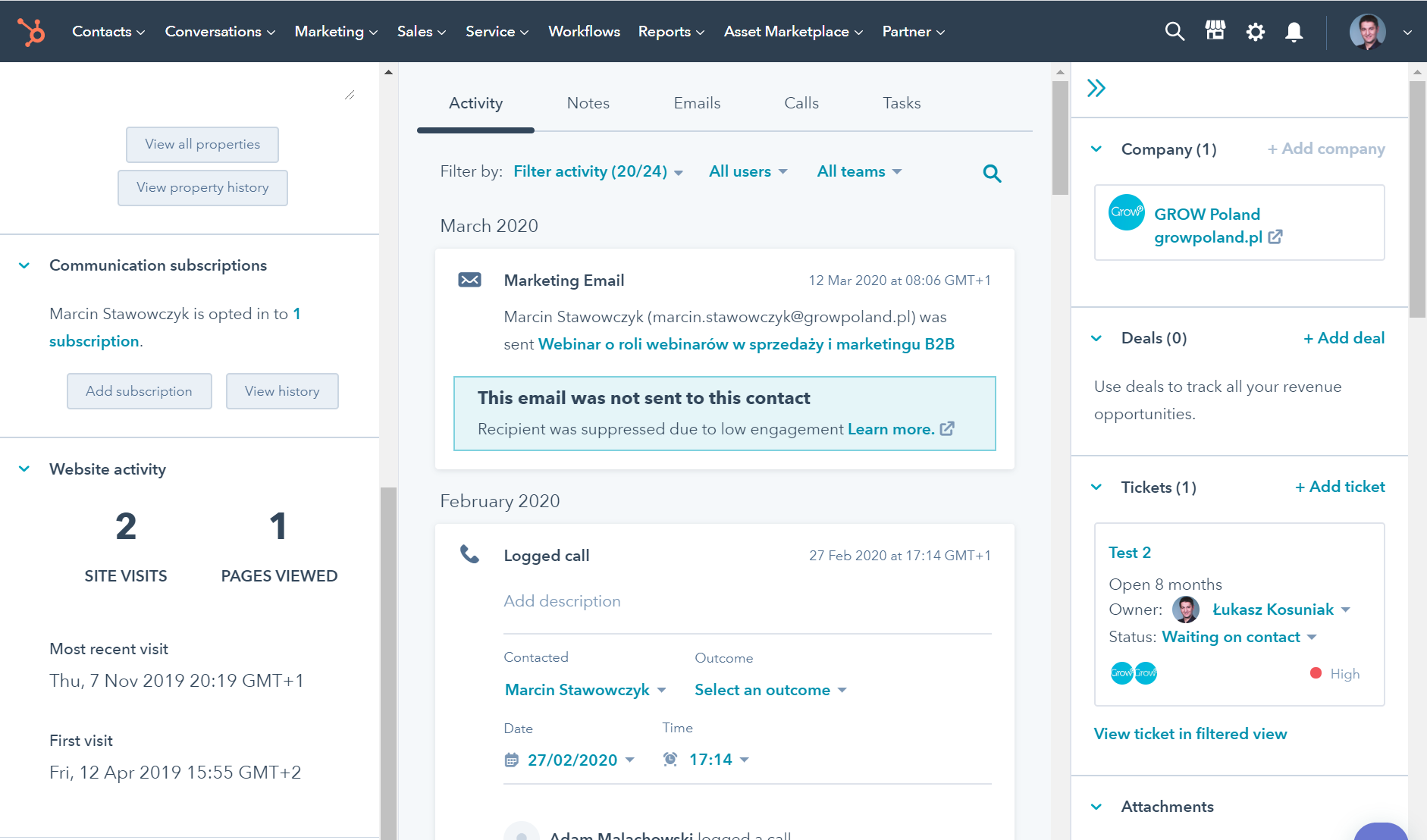
Such a tool gives a lot of opportunities to traders:
- I can see what messages reached him,
- I can also see information about the phone calls made and their effect,
- I can view all sent attachments,
- If any of the attachments are opened, I will be notified about it
- I know which of our pages the customer has accessed
- I have information about webinars and forms filled out by the customer
- If the customer has contacted support or made a complaint - this information can also be seen here.
Of course, this is just an example of the tool we use. HubSpot CRM is available free of charge with some limitations, so I encourage you to try it out, even if you run a very small company.
If you'd like to talk about HubSpot - w we offer free consultations - schedule a call with me:
https://meetings.hubspot.com/lukasz-kosuniak2
Acquiring leads from the website
Limitations on face-to-face meetings will make customers more likely to look for information on your pages. It's worth using tools that will help you encourage a visitor to talk to a company representative. The examples you'll see below are implemented using HubSpot, because that's the system we use at Grow. Of course, there are many systems that have similar capabilities.
1. Сhat on the site
A popular and convenient form of establishing a conversation. Thanks to the picture in the window, the customer sees that he is dealing with a "live person", so he is more likely to respond. It's a good idea to suggest a topic of conversation right away to give the customer a choice and speed up the decision. The window opens on predetermined terms, and if the customer responds, the person handling the chat will get a notification.
You can add a link right away, which makes it easier to set up an appointment, so that people who want to do so don't have to wait for a response on the chat.
2. Facebook Messenger
Facebook chat doesn't need to be introduced to anyone, but some CRM and Marketing Automation systems allow you to manage these conversations from within these systems. This way all conversations go to one place and you don't have to check several pages every now and then.
Such a window will appear to the visitor of your Facebook page, and you can respond from within the CRM system:
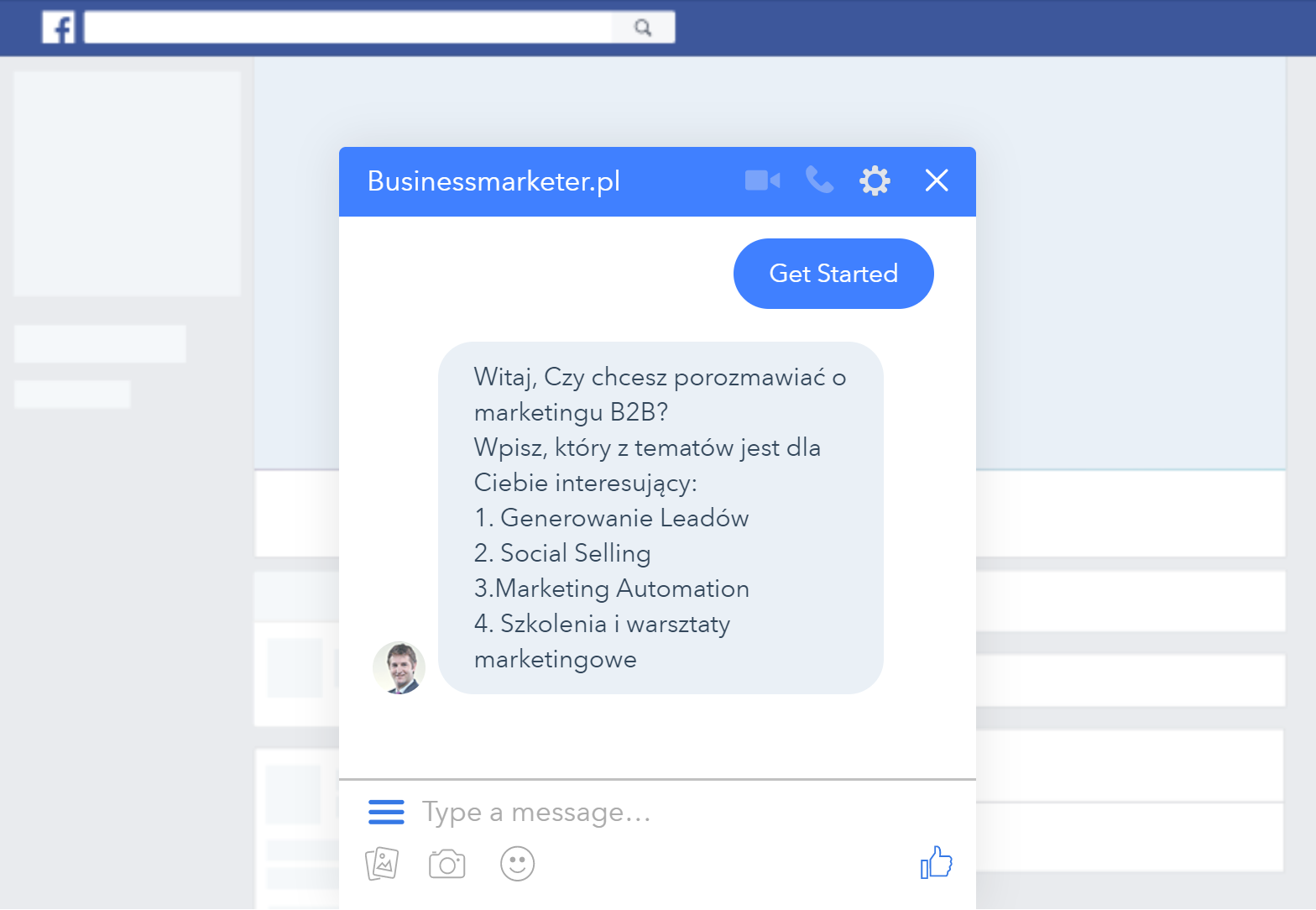
3. Automatic appointment setting on the site
Another option is to automatically make appointments with a user visiting your site. In this case, the conversation is handled by an automaton - a bot. Its task is to establish a conversation and obtain the data necessary to arrange an appointment. The conversation looks like this:
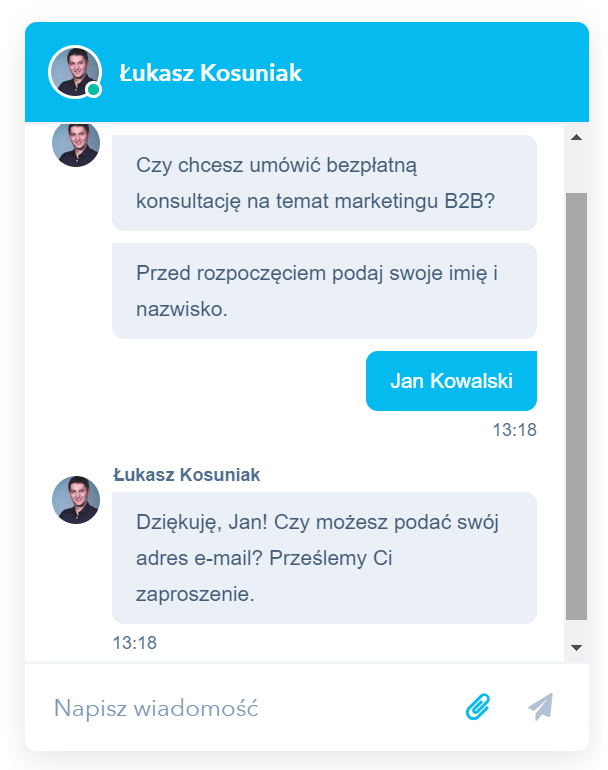
If a visitor to the site agrees to provide an e-mail address, he or she will receive by e-mail a link to schedule an appointment.
4. Call back
Solutions that make it easy to schedule a phone call by calling back are also quite popular. In short, by visiting the site you are offered to leave a phone number, to which a company representative calls you back within sometimes even tens of seconds. At Grow we do not use this type of solution, so I will not discuss it in detail, but you can easily find it using the search engine.
Call center in CRM
The last tool we will discuss in this article is the ability to make calls directly from the CRM system. I will discuss it using the HubSpot system we use as an example.
HubSpot gives, in paid versions, the ability to make calls to customers directly from the system or log (save) calls. Thanks to such integration, every phone call made to a contact will be saved in the contact history and can additionally be supplemented with a description.
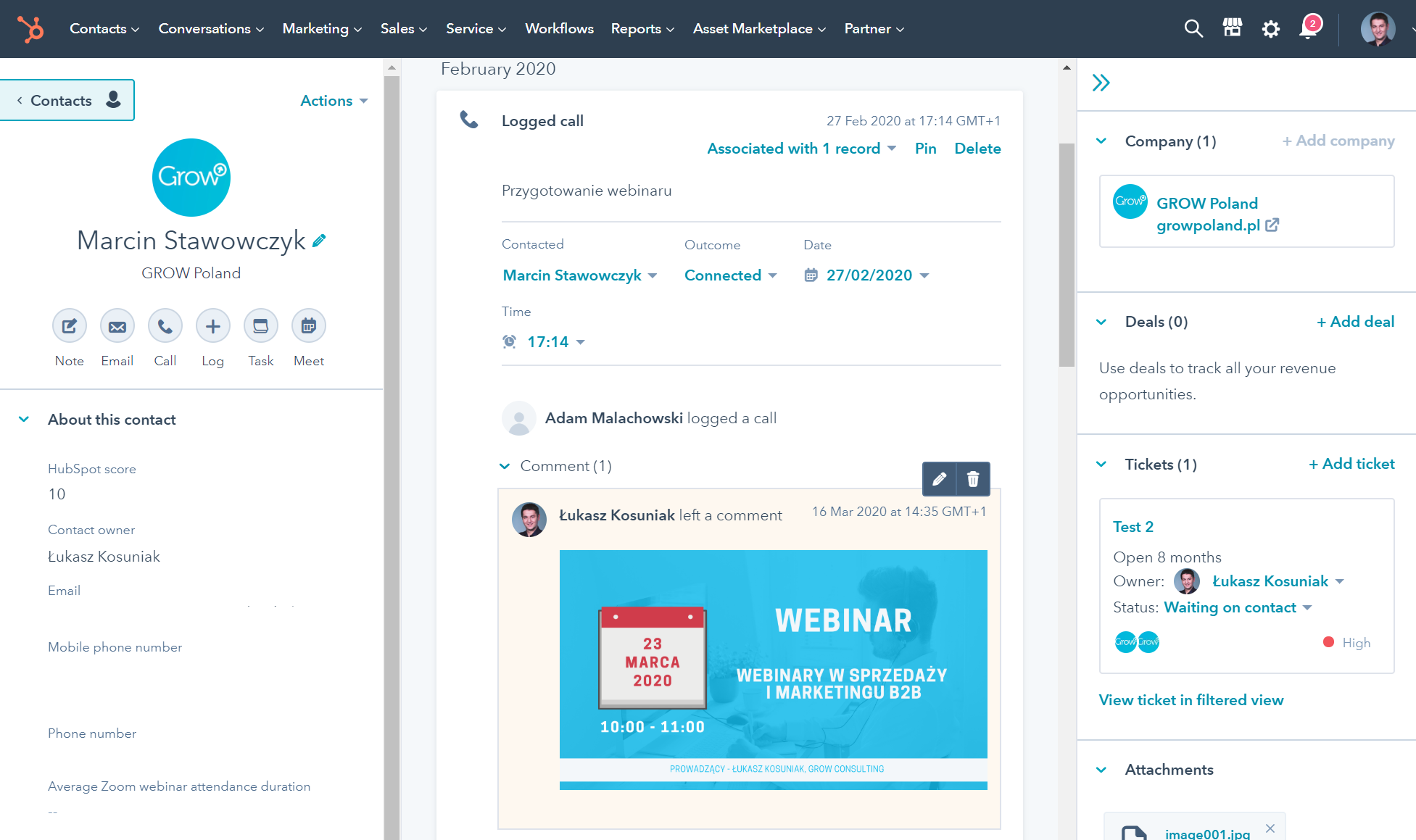
In this case, we see a brief description of the conversation, the purpose of which was to prepare the webinar. We also recorded its effect, findings and even the slides discussed in the comments field. This makes this information available to authorized people.
If you have conversations in English, HubSpot will automatically convert them into text.
Social Selling
Of course, leveraging the potential of social media, should now become your top priority. We discuss this issue in detail in the article:
Social Selling for B2B Sellers
Social Selling for B2B Markeeters
And in the free Social Selling Master course, we produced together with Microsoft
Summary
As you can see, there is no shortage of tools to help salespeople set up remote meetings. Many of the tools presented here are available for free, at least in a simplified version.
Even if the limitations we are currently facing (March 2020) pass, many companies will inevitably discover the benefits of remote communication.
I hope I have encouraged you to explore the possibilities of these tools.
If you would like to talk about modern B2B sales and marketing methods and tools, I invite you to schedule a free consultation.
Watch the recording of a webinar on preparing to conduct lead generation from webinars in B2B marketing and sales.
From this webinar you will learn, among other things:
- why webinars are an effective tool to support B2B marketing and sales?
- how to engage webinar participants in interaction with the presenter?
- how to prepare a webinar script so that it is also attractive in recorded form?
- how to ensure the quality and comfort of webinar participants?
- how to convert webinar participants into leads?
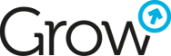
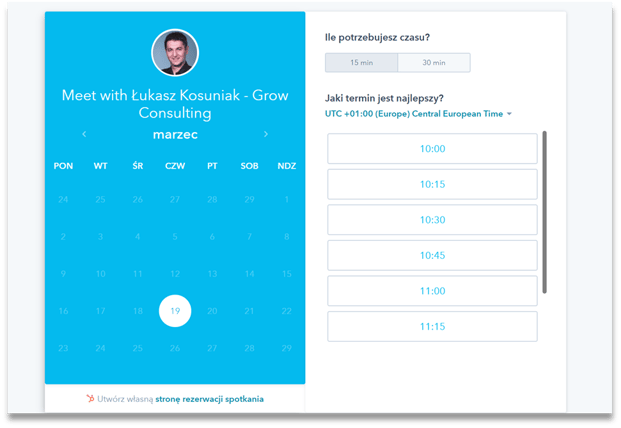
.png?width=680&name=Copy%20of%20Copy%20of%20Copy%20of%20Blue%20Networking%20Business%20Presentation%20(1).png)



