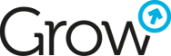Using Workflows in HubSpot: Full Practical Guide for Marketing, Sales & Service
Let's be honest - automating repetitive tasks is key to maximizing productivity, or at least the way not to forget some important stuff. HubSpot Workflows offer a robust solution to streamline marketing, sales, and customer service processes. Understanding and leveraging Workflows can significantly enhance efficiency within the HubSpot platform.
Understanding HubSpot Workflows
HubSpot Workflows are the huge part of marketing automation. It sets actions that can be triggered based on specific conditions, enabling users to automate tasks, personalize communication, and nurture leads effectively. The core components of Workflows include triggers, actions, and conditions. These elements work cohesively to automate tasks and processes, saving time and resources for businesses.
Availability
Let start with the Workflows availability in HubSpot. To have the workflows in your instance you need at least:
- Marketing Hub Professional, Enterprise
- Sales Hub Professional, Enterprise
- Service Hub Professional, Enterprise
- Operations Hub Professional, Enterprise
Please note, that workflows are not available in Content Hub.
Getting Started with HubSpot Workflows
Accessing Workflows: To access Workflows in HubSpot, navigate to the Automation section in the main menu and select Workflows.
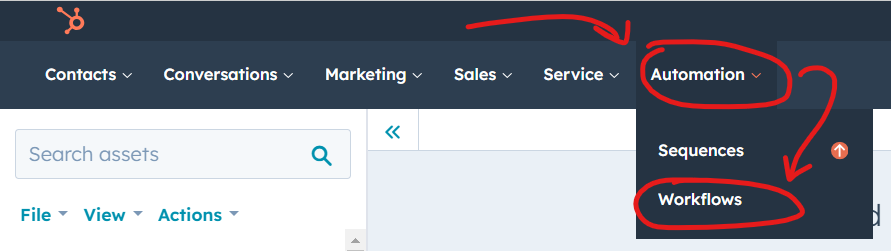
But, in case you have no Sequences in your account - you can see Workflows on the higher menu tier:

Creating a Workflow: Click on "Create workflow" and choose the way - fully new (From scratch) or from template.
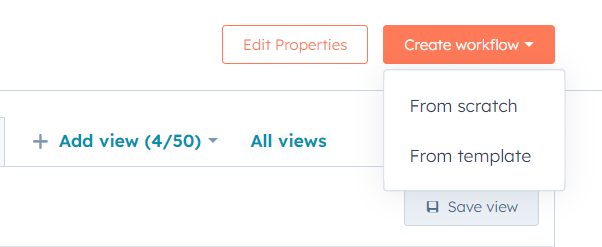
Then choose a workflow type based on your objectives (e.g., lead nurturing, customer onboarding):
- Contacts
- Companies
- Deals
- Quotes (need Sales Hub Professional or Enterprise)
- Tickets (need Service Hub Professional or Enterprise)
- Custom objects (Enterprise only)
- Conversations
- Feedback submissions (need Service Hub Professional or Enterprise)
- Subscriptions
- Payments
- Goals
In fact the differense is just in the type of the enrollment triggers.
Also you can choose when the workflow will be runned:
- Blank - no start date, will be run when you will run it.
- Scheduled or Specific date (only for contact based) - it will become active on specific date or event.
- Contact date property (only for contact based) - the activation date is taken from the contact property.
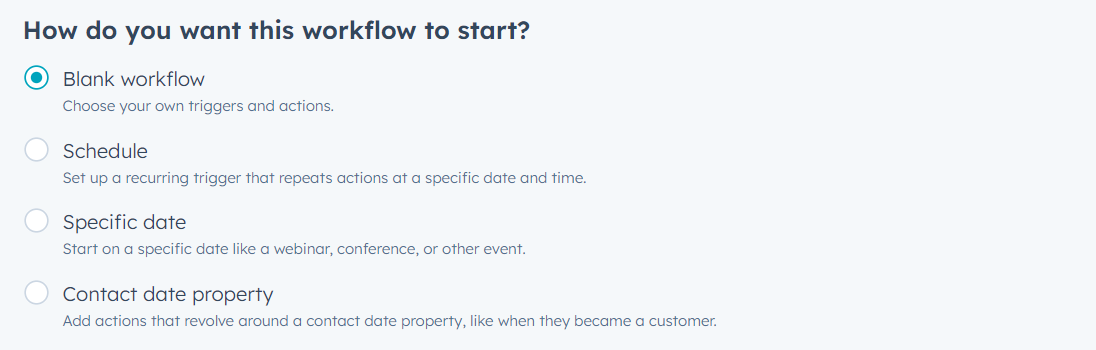
Choosing Triggers: Select triggers that initiate the Workflow, such as form submissions, contact property changes, or specific time-based triggers.
As it was mentioned previously - different types of the workflows support different types of the triggers, but main triggers to run a workflow are:
- Form Submission by Contact
- Appearanse of Contact in the List
- Email open
- Deal creation
- Website visit
For sure, there are a lot of different enrollment triggers, but this 5 are the most common.
Set re-enrolment criterias: Another important thing is that the workflow, by the default, will be run just once for an object (contact / deal / company and so on). To make it run all the time when the enrollment triggers are met - you need to set the re-enrolment triggers manually.
How to do it? Set the criteria, and then scroll to the bottom:
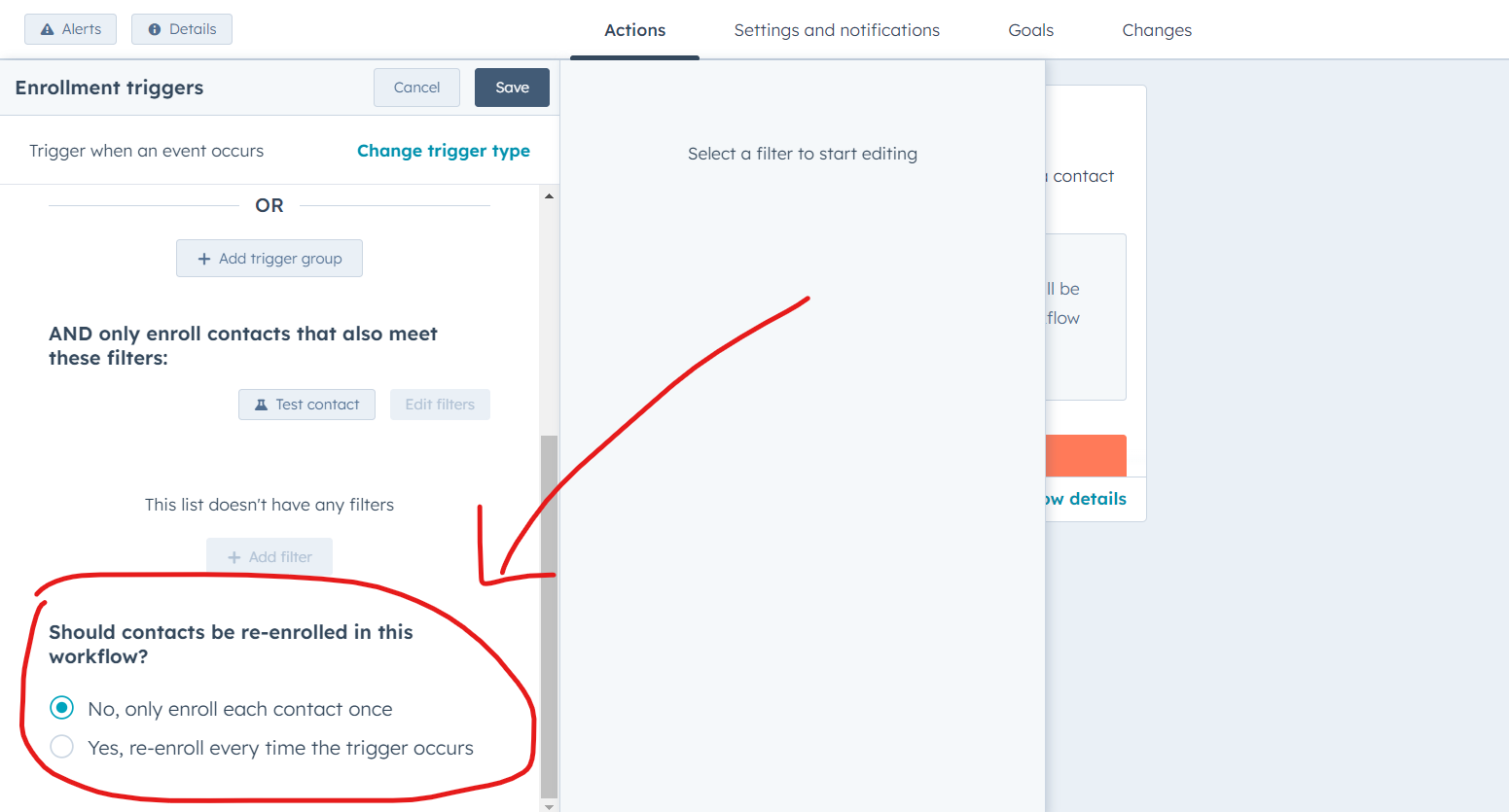
Please note, that not all the triggers can enroll your object more than once.
Setting Actions and Conditions: When the triggers are reasy, you can set the actions. In the new Workflow layout they are gathered by categories:
- Communications (actions based on the communication with the user)
- CRM (action based on the CRM properties)
- Marketing (setting the marketing actions, like adding user to the list)
- Data ops (different actions based on the data)
Use Cases and Examples
Here are some common usecases that can be automated with the workflows:
- Contact Processing: Update the contact properties based on the activity.
- Deals update: Update/fill the deal properties using the data, collected on the front-end.
- Lead Nurturing: Create Workflows to automatically send follow-up emails to leads based on their interactions with your website or content.
- Customer Onboarding: Design Workflows to guide new customers through onboarding steps, delivering relevant resources or messages at specific intervals.
- Internal Notifications: Set up Workflows to notify your team about important events, tasks, or changes in customer status.
Best Practices for Effective Workflows
- Segmentation: Segment your audience effectively to create targeted Workflows that resonate with specific groups.
- Testing and Optimization: Regularly A/B test elements within Workflows and optimize based on performance metrics to improve results. (Check out more on A/B testing)
- Monitoring and Analytics: Monitor Workflow analytics to track performance, identify bottlenecks, and make data-driven improvements.
- Personalization: Leverage dynamic content and personalization tokens within Workflows to deliver tailored messages and experiences.
- Integration: Integrate Workflows with other HubSpot tools or third-party applications for seamless functionality and expanded capabilities.
HubSpot Workflows are a game-changer in automating tasks and enhancing efficiency within the platform. By leveraging their capabilities, businesses can streamline processes, nurture leads effectively, and deliver personalized experiences to their audience. Embrace Workflows to save time, improve engagement, and drive better results within HubSpot. If you need support in configuring HubSpot automation, contact us, we'll be happy to help!