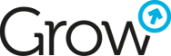Build your website with HubSpot CMS
Creating a website is a crucial step for any company or individual looking to establish an online presence. With HubSpot CMS tools, building and customizing a website has become easier than ever before. In this guide, we will walk you through the step-by-step process of creating a website using HubSpot.
Choose a theme and configure templates
A theme is a set of templates and modules that can be used to streamline and standardize the website creation process. To get started with HubSpot, select a theme that fits your needs from the theme library or contact us to create your own custom theme. Selected themes can be modified by customizing their settings. Landing page and blog posts can have their own separate themes that are independent of the main website theme.
Useful links:
Using themes
Edit theme settings
A quick start to creating in the HubSpot CMS system
Displaying templates in HubSpot's Asset Marketplace
Page building and content creation
After selecting and customizing a theme or template, use it to build the pages of your website. You can use different types of templates depending on the type of subpage you want to create. In the content editor, you can add images, videos, custom fonts, or other files uploaded to HubSpot to customize the content. When building a page in HubSpot CMS, you can also utilize ready-made functional modules within your chosen template. This makes it easy to create and add elements like forms, image carousels, photo grids, embedded page section tabs, appointment scheduling calendars, CTAs, social media buttons and links, menus, headers, and more.
Useful links:
Create and customize pages
Create a landing page using the starter template
Edit page content in the drag-and-drop editor
Use images in the page content
Add videos to the site you are creating
Creating a blog
HubSpot Content Hub allows you to publish a blog. With Professional and Enterprise licenses, you can create multiple blogs. HubSpot's blogging tools can be used to write engaging content and grow your subscriber base. You can manage blog content using features such as tags, blog authors, and comment moderation. You can also set up email subscriptions for your blog to notify readers about new posts.
Useful links:
Create a new blog
Manage your blog settings
Create and manage blog authors
Create and manage blog tags
Configure blog subscription options in HubSpot
Utilizing Advanced HubSpot CMS Editing Features
HubSpot CMS provides more advanced features for creating and optimizing your website. For example, you can easily run an A/B test on a subpage to see which version receives more views and form submissions. Adaptive testing in HubSpot CMS allows to test the impact of minor changes on page performance. Traffic is directed to each variation of the page with the configured adaptive test, allowing you to compare the results obtained by each tested version. You can also specify which teams in your organization can edit specific pages.
Useful links:
Conduct an A/B test on your site
Create an adaptive test for the site
Create and manage intelligent content rules
Limit access to your HubSpot resources
Publishing your webpage
HubSpot CMS allows you to define a domain on which your site will be published. Starting from the Professional license, you can configure a primary domain as well as separate domains for email sending, blog publishing, and landing pages.
Useful links:
Connect your domain to HubSpot
Understanding subscription limits for domains
Connect additional brand domains
Troubleshooting domain connection problems
Optimize site performance
Once your pages are published, measure web traffic with HubSpot's traffic analysis tools or by adding Google Analytics to your pages. Direct more visitors to your site by consulting HubSpot CMS' built-in SEO recommendations. Take advantage of the ability to create content using topic clusters, which is one method of raising your site's position in search engine results. After publishing your pages, measure your web traffic using HubSpot's traffic analytics tools or by adding Google Analytics to your pages. Drive more visitors to your website by utilizing the built-in SEO recommendations provided by HubSpot CMS. Take advantage of creating content using topic clusters, which is one of the methods to improve your site's search engine rankings.
Useful links:
Analyze site traffic with a traffic analysis tool
Integrate Google Analytics with HubSpot
View SEO recommendations at HubSpot
Create clusters in line with the site's theme
Migration of an existing site to HubSpot CMS
If you're interested in HubSpot CMS and would like to migrate your existing company website to HubSpot CMS, but unsure if you can handle the task, we'd be happy to assist you!
Useful links:
Site migration to HubSpot CMS
More about HubSpot CMS
HubSpot's web tools provide an intuitive drag-and-drop editor with ready-made themes that can be customized to create a consistent online experience for your business. With HubSpot's blogging tools, you can also create engaging content to grow your subscriber base. Take advantage of advanced HubSpot website features and connect a custom domain to launch your website. Lastly, measure your web traffic using HubSpot's traffic analytics tools or by adding Google Analytics to your pages.
Join the HubSpot community to learn more about the product and collaborate with other users. If you're interested in the capabilities of HubSpot CMS, feel free to contact us, and we'll be glad to answer all your questions!