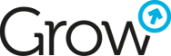Leveraging HubSpot and Sales Navigator for Prospecting on LinkedIn
LinkedIn is a key social media platform for professional networking, especially if you're operating in the B2B model. It's not only marketers in charge of managing social media who find valuable opportunities here, but salespeople as well.
This post will teach you how to leverage Sales Navigator for finding potential clients and how HubSpot can assist your sales team in prospecting on LinkedIn.
Why Use LinkedIn at All?
Social media today is much more than a private tool for contacting acquaintances. LinkedIn is also more than just a job-seeking tool, which is a common association. Here are a few primary uses.
Building Professional Networks
LinkedIn enables professional networking with people who have similar interests or are in the same industry. It's an excellent tool for expanding your business network. Currently, there are over 990 million users of LinkedIn globally. However, it's important to remember that LinkedIn is more of a database than a magical tool that builds your network for you.
Recruitment and Job Searching
This platform is frequently used for recruiting new employees and job searching. Both employers and job seekers can use LinkedIn to find suitable candidates or job offers. Some even refer to it as a collection of online CVs.
Building Personal and Company Brand
LinkedIn is a great place for professionals to build their personal brand and for companies to strengthen their brand identity. By sharing valuable content, participating in discussions, and actively engaging in the community, you can build a reputation as an expert in your field or enhance brand recognition.
Lead Generation and Client Acquisition
For many businesses, LinkedIn serves as a potential source for lead generation and acquiring new clients. There are two approaches to this. You can use the inbound method – publishing valuable content, participating in discussions, and helping solve other users’ problems, which allows clients to discover you and reach out when they need your services.
Our blog discusses how to publish on LinkedIn using HubSpot.
Alternatively, you can adopt the outbound method, actively seeking out clients. This post focuses on the opportunities that integration with HubSpot provides your sales team in outbound marketing – prospecting, segmentation, and initiating contact with potential clients.
Creating Lists and Filtering in Sales Navigator
Sales Navigator allows for:
- Creating client databases through proper filtering of LinkedIn users,
- Working with databases to contact those who are not already your connections through InMail,
- Integrating with CRM systems to quickly and efficiently transfer data.
The first key function from a sales perspective is the ability to create your own contact lists. These can be lists of individuals (in Sales Navigator terms – leads) or companies (accounts). These lists can have up to 1000 contacts, and you can share them with other company employees to avoid repeated contact with a client. To create lists that meet your needs, Sales Navigator offers an extensive filtering tool.
Filtering Companies
Companies can be filtered by:
- Annual revenue,
- Employment size,
- Growth rate,
- Headquarters location,
- Industry, number of followers on LI,
- Department size (e.g., number of salespeople).
If you're looking for the largest companies in the world, you can use the Fortune 500 filter and select the appropriate range. If you offer technology, you can choose the “technologies used” filter to find companies using a competitor's solution based on plugins visible on the company's page (although this data might be outdated).
You can filter companies currently hiring, actively publishing on LinkedIn, or showing purchase interest, known as "buyer intent" (This function works similarly to ZoomInfo or Clearbit, collecting business contact information from various sources and qualifying those indicating an interest in purchasing a product, though it's not infallible but can give us a hint on where to try).
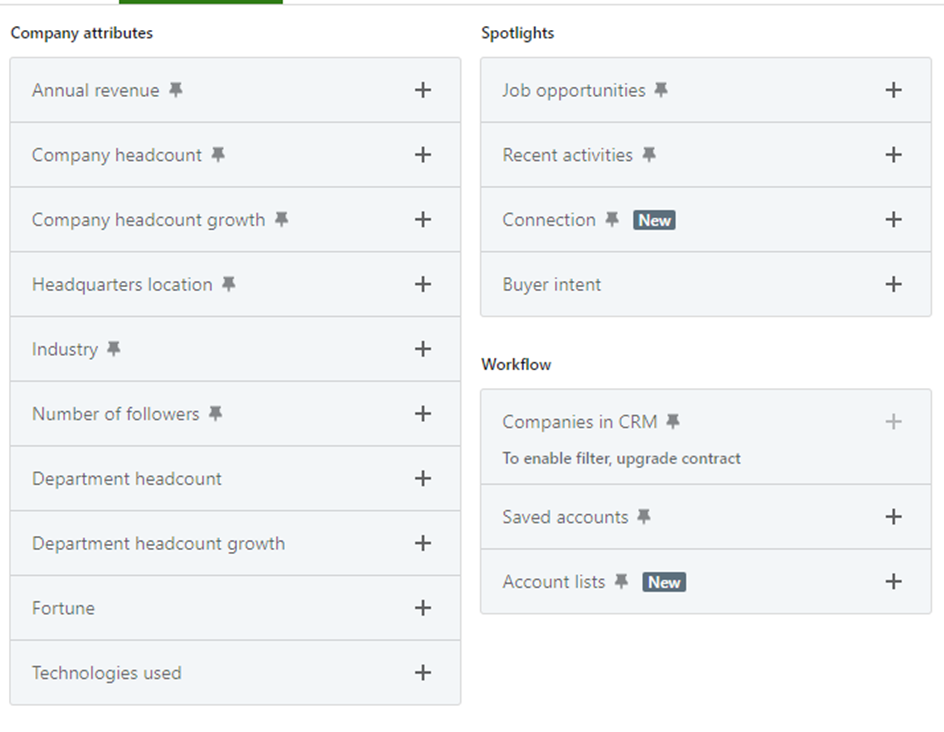
Filtering Individuals
Leads, or individuals, can be filtered by:
- Their current employment,
- The size of that company,
- Previous companies they've worked at,
- The type of company (e.g., sole proprietorship or publicly traded company),
- Job title,
- Department they work in (e.g., marketing),
- Level (e.g., junior specialist, senior, manager, or director),
- Previous titles,
- Years at the company,
- Years in the current position.
You can also filter by personal data, such as country, profile language, first and last name, schools attended, or LinkedIn groups membership.
There's also the option to filter by purchase interest, determined by whether the person follows your website, accepts InMails, or visits your profile.
Sales Navigator also notes the “best path in,” helping to identify if someone is a “connect 1st degree” – meaning you are directly connected on LinkedIn – or a “2nd degree” – meaning you have mutual connections. The “TeamLink connections of” feature shows if someone on your team has a better path to a contact. The “past colleague” criterion indicates whether there was a time when you were employed at the same company, and “shared experiences” could include attending the same university, being in the same LinkedIn interest group, mutual friends, etc.
Then you can select profiles where changes have occurred within the last 90 days, such as a job change, a LinkedIn post, or a mention in the news.
The last filter is Workflow – here, you can filter by purchase personas if you have previously created them in LinkedIn. For example, if you've defined your buyer persona as a sales director, employed at a company with 50–200 employees, having more than 10 salespeople, whose headquarters are in Poland, and who has been employed at the company for over a year – then you can quickly find X number of such individuals and save them on a list e.g., Sales Directors. Here, you can also filter individuals with whom you've had interactions, such as sent messages or profile views, as well as those saved on your Sales Navigator.
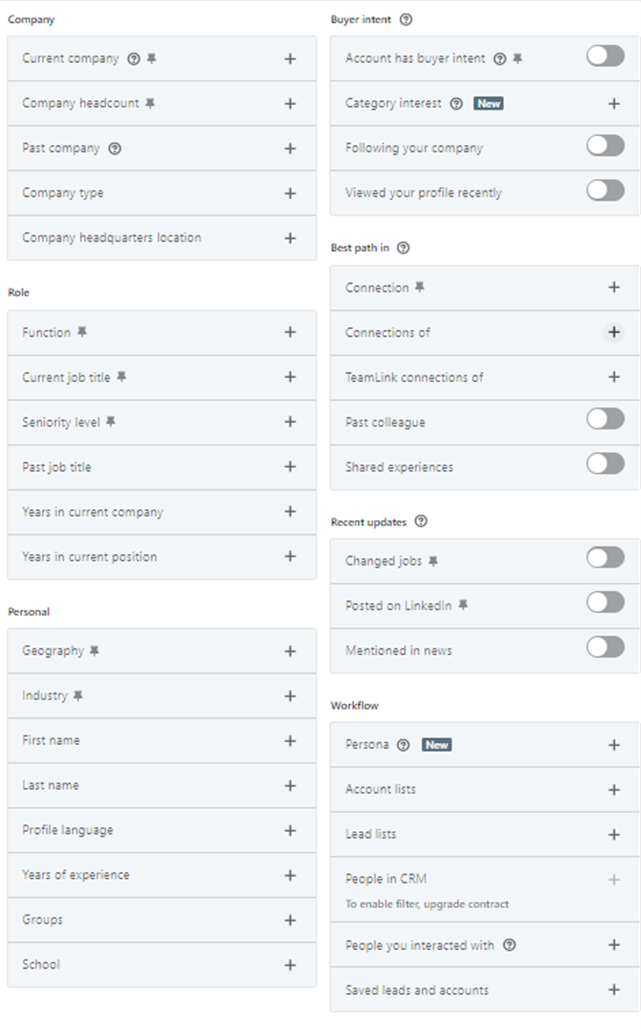
What Can You Do with Lists in Sales Navigator?
Let's say you have a list and want to gather the right audience for a webinar.
In that case, you have two possible solutions. You can invite all individuals from the list to your network and send them a message upon accepting the invitation, or you can send an InMail message, which doesn't require contact acceptance. This option is available in the paid version of SalesNavigator.
Both types of messages will appear similarly in the recipient's inbox. InMail messages will be marked accordingly.
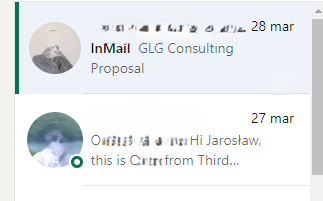
Remember to consider LinkedIn limits. According to these, you can send a maximum of about 100 contact invitations per week. This isn't officially stated, but exceeding this number (which could be 120 or 90 – depending on the "warmth" of the account) means subsequent invitations won't be sent. There's also a limit on sent invitations without a response – according to various sources, you can have from 1500 to 5000 sent invitations without a response.
Therefore, it's advisable to clear your invitation list. You can do this manually, or use a system like Walaaxy in its free version to delete invitations older than, for example, a month.
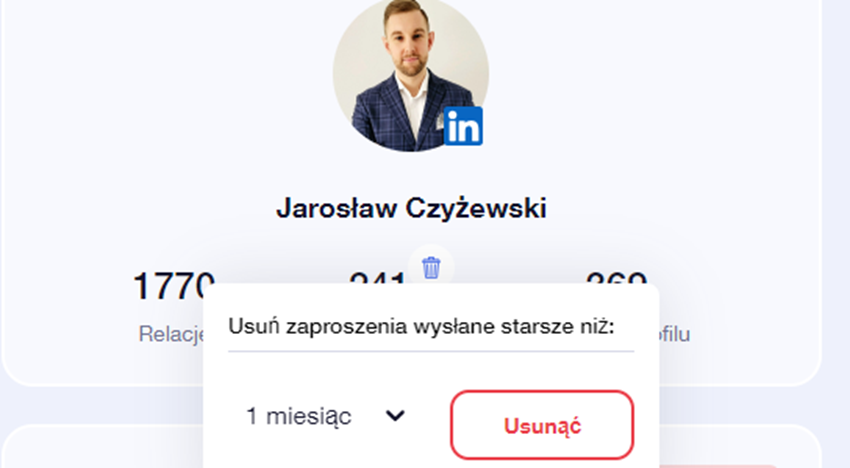
After sending, your list will show who you've invited, who accepted the invitation, whom you've messaged, and who responded.

Then, as you continue working with the list, you can create more advanced lists, for instance, by removing individuals who wish to have no contact at all. You can also add notes directly in Sales Navigator to profiles.
Once you've qualified a potential lead as interested in further discussions, it's important to import their data into your CRM system.
How to Integrate Sales Navigator with HubSpot CRM?
For HubSpot, there's no built-in solution yet that automatically creates a contact in CRM based on LinkedIn activities. However, you can use paid add-ons/plugins from companies that cooperate with HubSpot. They are available for download from the HubSpot marketplace (e.g., Surfe.com, described later).
Adding Contacts Manually
You can also manually add an individual's email to CRM. Based on the email, a contact will be created. Then, using the existing integration and clicking “match profile,” you automatically fill in data from the Sales Navigator profile into our CRM, so there's little work involved.
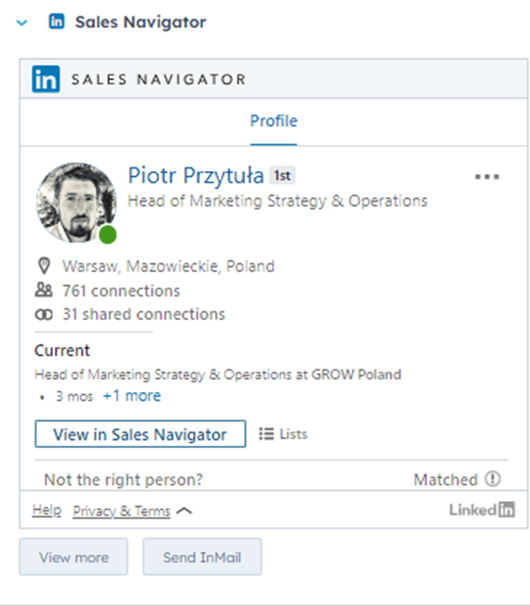
Once you've linked profiles in HubSpot and Sales Navigator, new opportunities open up.
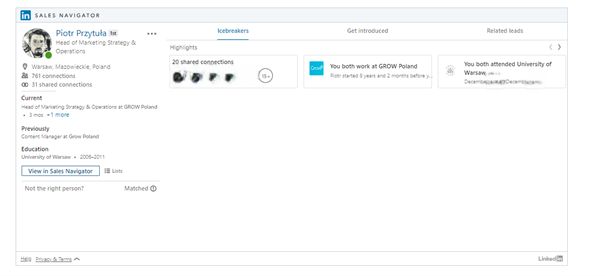
You can check commonalities, such as mutual friends or universities. This could be useful when preparing for a conversation and looking for reasons to make contact to establish a better relationship.
With HubSpot, you can also send an InMail without needing to log in to LinkedIn. This adds significant value when you've built an automatic workflow in HubSpot, where one of the contact methods is LinkedIn.
In this way, you can generate outbound leads and then work with them in your CRM.
Paid Plugins
To work with LinkedIn through HubSpot, you can also use paid plugins. One of them is surfe.com.
It allows you to download data from LinkedIn directly into your CRM system. It's integrated with other internet information search systems like Apollo.io, DropContact, Hunter, RocketReach, ZeroBounce, and others, so you can find a missing phone number or email address, even if it's not on LinkedIn.
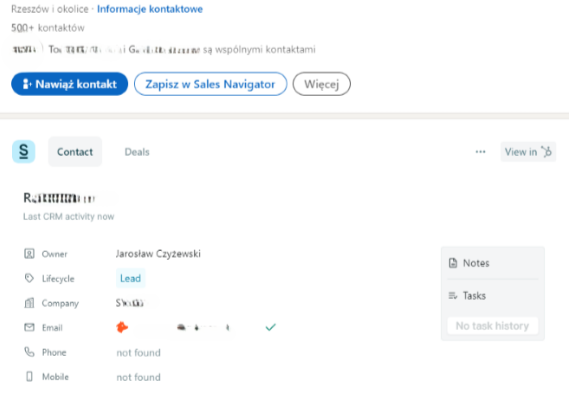
After selecting a profile, you can click “add as contact” or “as deal” – and the program automatically adds the record to your HubSpot CRM.
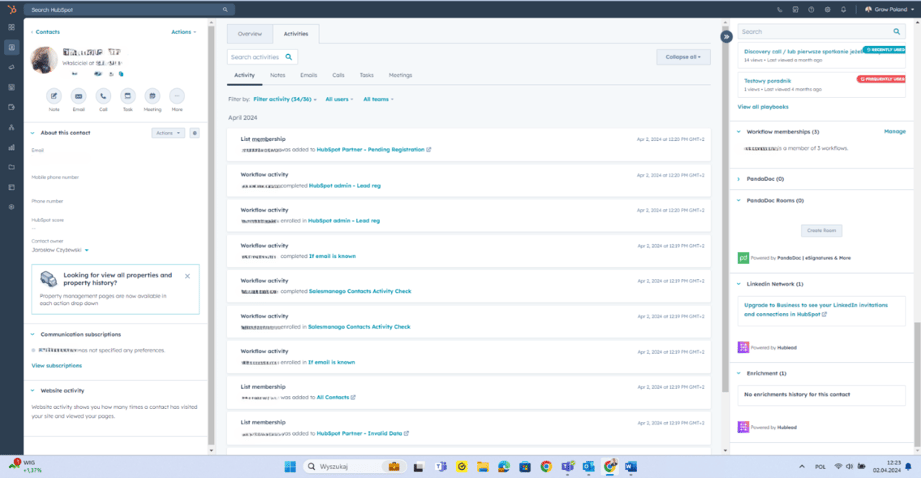
Thanks to the integration, you also see your tasks, notes, and notifications on the right side upon expansion. This is very useful if tasks are to be performed on LinkedIn, because it saves you from switching between windows.
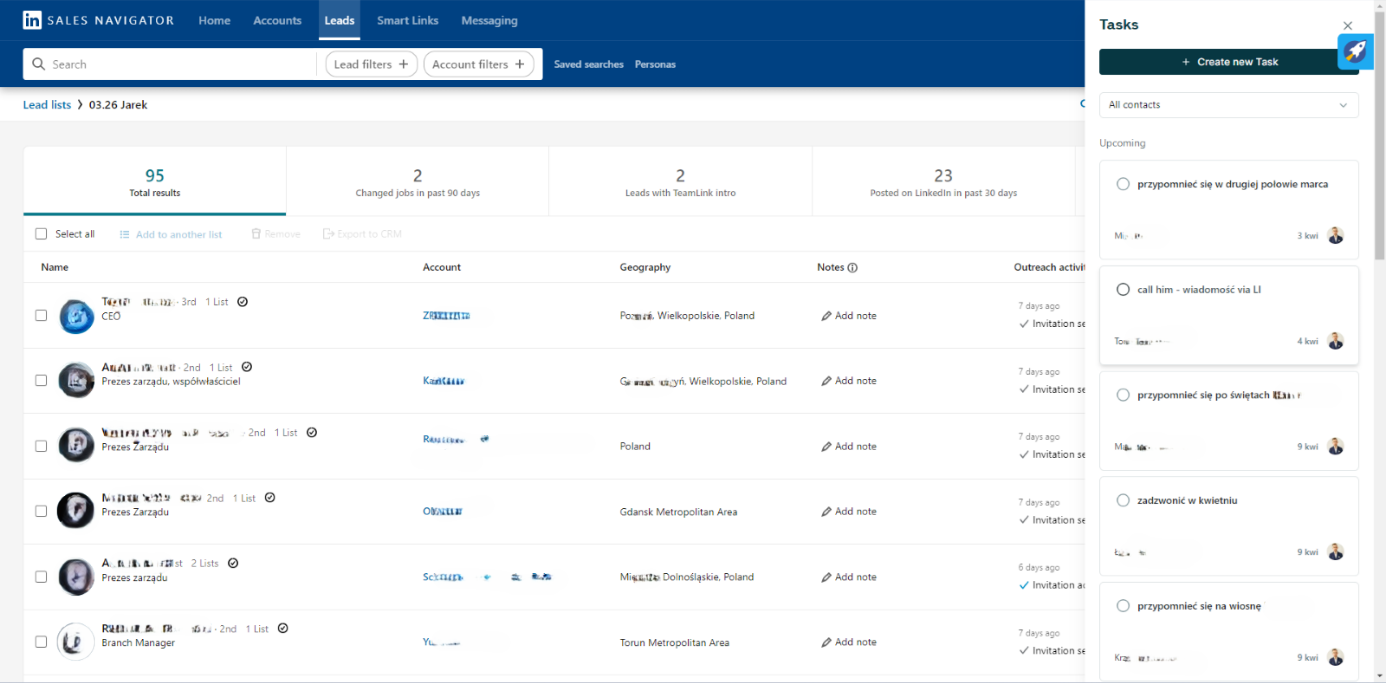
You can also export contacts from entire lists in Sales Navigator to HubSpot, for example, if you want to conduct email marketing to contacts from a specific list.
In surfe.com, you can also use your message templates – you can simply copy them from HubSpot or add the appropriate integration. There's also the option to synchronize your chats to be imported into HubSpot.
How to Search for Clients on LinkedIn?
Outbound activities, i.e., reaching out to clients, are just one side of searching on LinkedIn. If they're a significant part of your business, using Sales Navigator, which helps identify individuals potentially interested in purchasing, seems like a good idea.
Even better is integrating this tool with your CRM, such as HubSpot, to seamlessly incorporate acquired leads into further actions, e.g., setting InMails as a step in a sales sequence, including contacts in email lists. This also helps organize information and notes in one place, so you immediately see what connects you with the client, what your contact history is, etc.
Always remember that outbound activities will only bring the expected result if you continue contact only with those clients who wish it and have given their consent. Integrating and organizing data helps quickly and efficiently pass information within the team about who rejected our proposal. It's crucial to avoid situations where a potential client receives unwanted messages and starts to perceive our brand as a source of spam.
Are you looking for clients on LinkedIn and want to fully leverage this channel? Are you looking for someone to integrate your HubSpot with Sales Navigator or other tools? Do you want to energize your LinkedIn profile? We're happy to help in all these tasks! Let us know or simply follow our blog to delve into the secrets of sales and marketing in the digital world.